When you send reminders to your clients, they often ask for the associated invoice documents. Looking for those invoices in your invoicing tool or your folders and sending them to the clients may take some time and therefore increase the delay to get your invoices paid.
This is why we allow to automatically integrate those invoices to your email reminders.
In this article, we will explain how to configure your templates to integrate an "Access to your invoices" button in the email reminders, once the invoices are sent to your Clearnox accound through the API as explained here.
Include the invoices portal link in your email reminders
In order to display the link to the invoices portal in your reminders, you just need to add the tag %en_link_portal_invoices% in your email templates.
As the account administrator, please go to Configure > Templates menu, edit the concerned templates and add the tag in the position that works well for you and then save it.
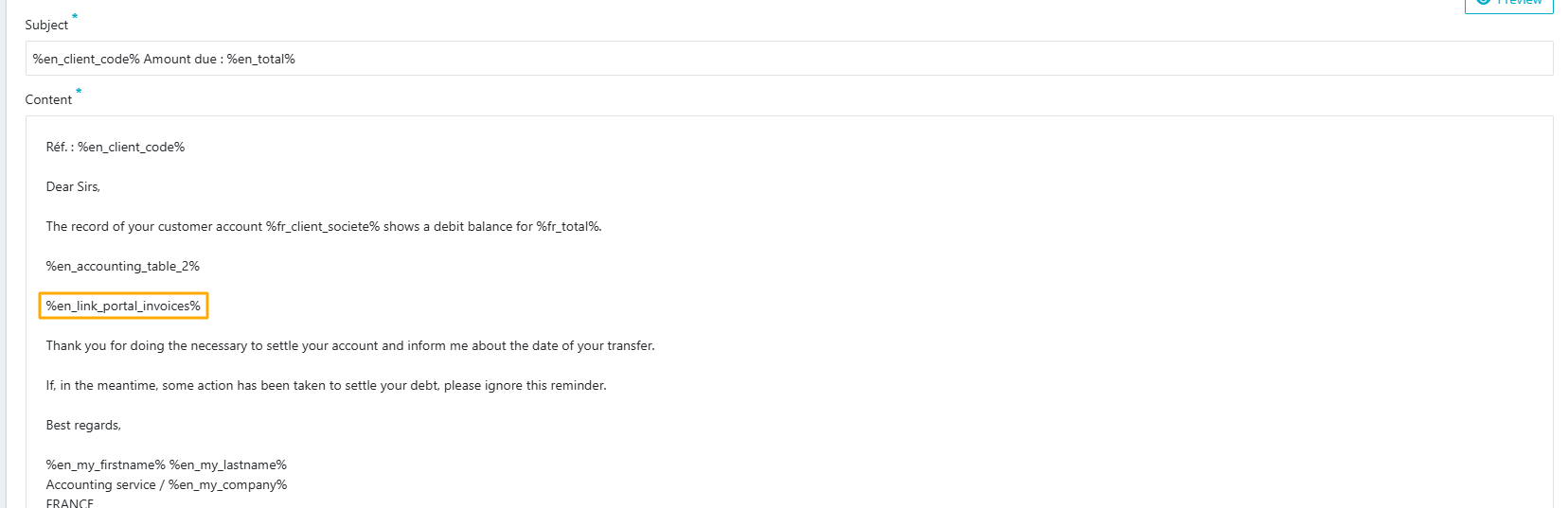
Debtor experience when receiving the reminder
When the debtor receives the reminder email, he/she can open the email and click on the "View your invoices" button.

The invoices portal opens and displays the list of client unpaid invoices, the column "Invoices" shows the invoice icon that you can click on to download and view it.

How to know what is displayed for the debtor when he clicks on the "view your invoices" button?
You can view the invoices portal displayed by the debtor, you just need to go to the Monitor > Activites page, choose the client activity that corresponds to the reminder sent to him, and click on the "View client portal" button.

You can easily find the client activity you look for: first go to the client page, and in the "Activity" bloc header, click on the "Activity History" button.
Was this article helpful?
That’s Great!
Thank you for your feedback
Sorry! We couldn't be helpful
Thank you for your feedback
Feedback sent
We appreciate your effort and will try to fix the article